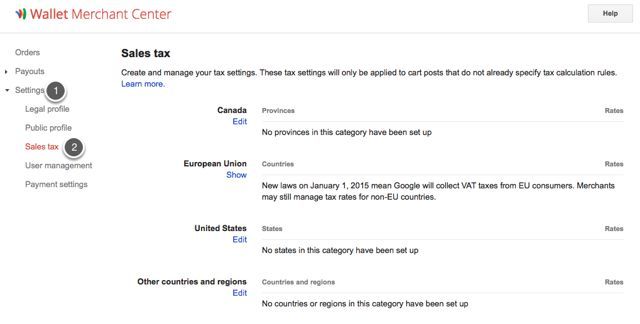Android - Setting-up Your Google Play Developer Account
In order to publish apps on Google Play, you must sign up as a Google Play developer. Here are the steps for setting up your account.
Before You Begin
Creating a Google Play Developer account requires that you have a traditional Google account available. Make sure you have created
a Google account.
1. Go to the Google Play Developer Console and sign up for an account.
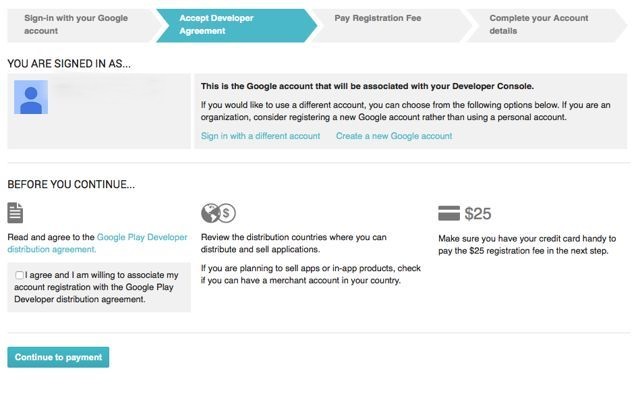
2. Read and agree to the Google Play Developer distribution agreement.
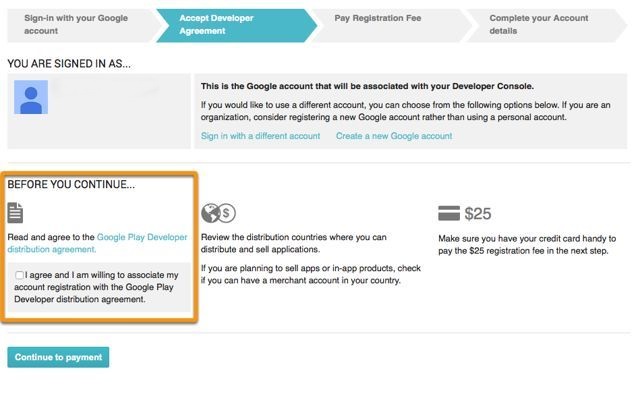
3. Pay the registration fee for your account.
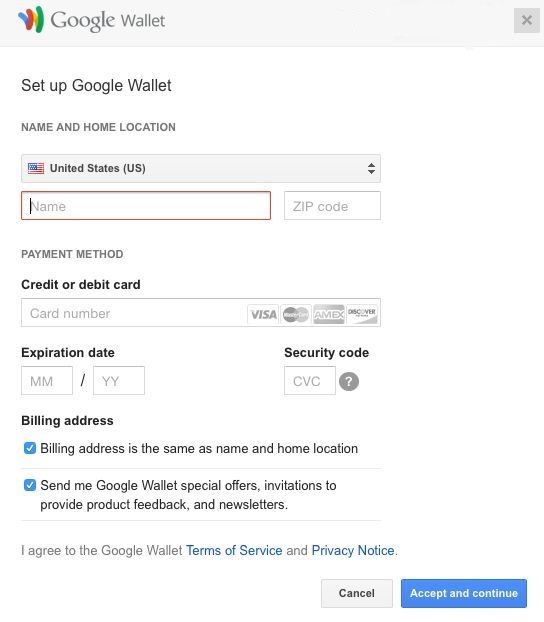
4. Fill out your Google Play Developer Profile.
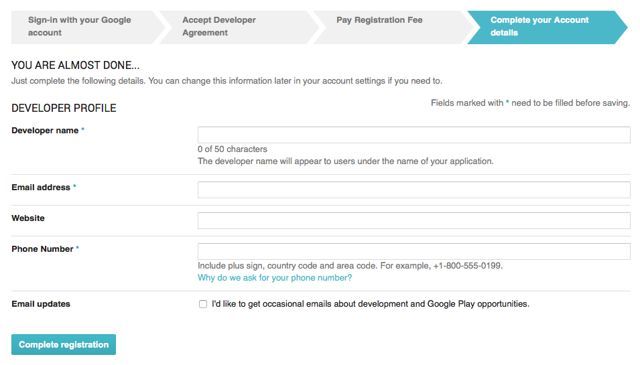
5. (Optional) If you plan to create paid apps or in-app purchases for products, set-up a Merchant Account.
This will prompt you to create a Google Wallet Merchant account. Follow the presented steps to complete your enrollment. You will be directed back to the Developer Console when your account is approved.
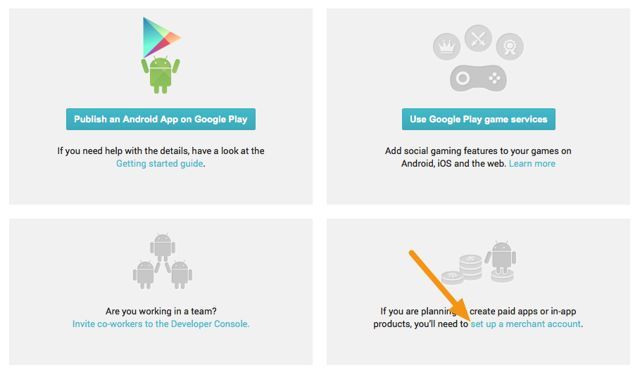
6. Go to Settings (Label 1) > Merchant Account to access a link to go back to your Merchant Account (Label 2).
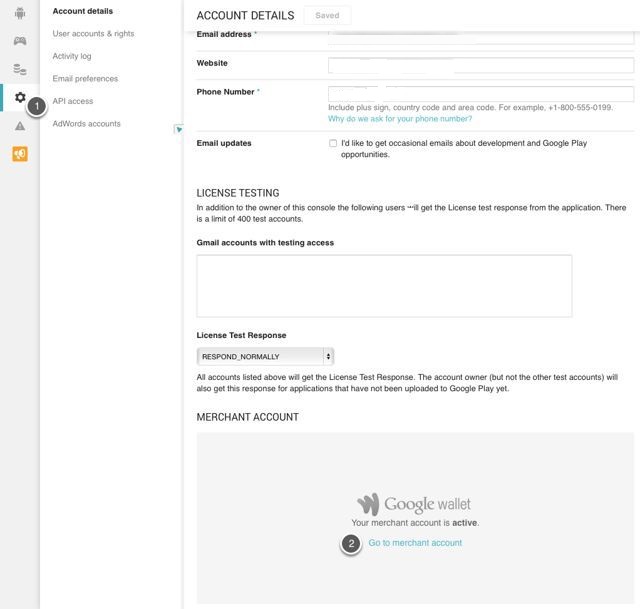
7. In the Wallet Merchant Center, go to Settings (Label 1) > Sales Tax (Label 2) and fill out the appropriate details.
Important Information
- It is vital to set-up the proper sales tax for the geographic regions where you will sell your app. You can learn more about sales tax settings by reading the Google Help article on charging sales tax.
- For more information on tax rates and value-added tax (VAT), read the Google Help article on this subject.