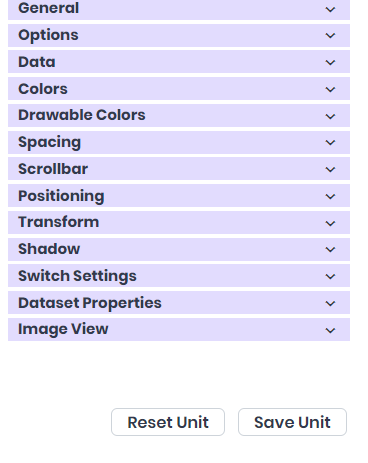Elements - Dev Studio AlphaApp Platform
The collection of different units used on the screens in the app is named here Elements.
The Default System layouts are already opened in your left window and cannot be deleted. You can use them as they are, or you can clone them and change only the features you consider important for your app. You can personalize your app’s screens according to the specific needs of your business.
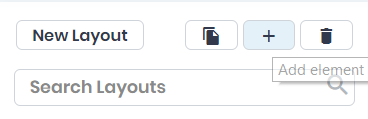
To create a new element, click Add Element, and then type the Layout Unit Name (by which it will be identified on your app) of the element, which is mandatory in order to be more easily identified in the theme builder. Add the Layout Unit Text (what will be seen in the actual app) and choose the appropriate Layout Unit Type from the predefined types.
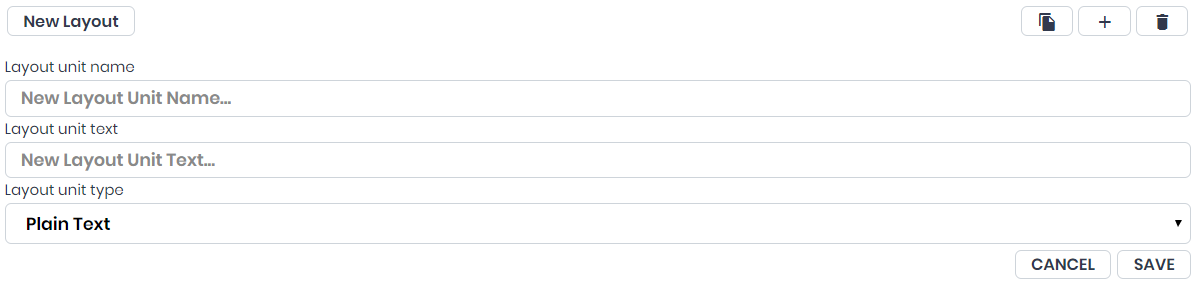
When done, don’t forget to Save if you want to keep the info or Cancel if you don’t need the element just added.
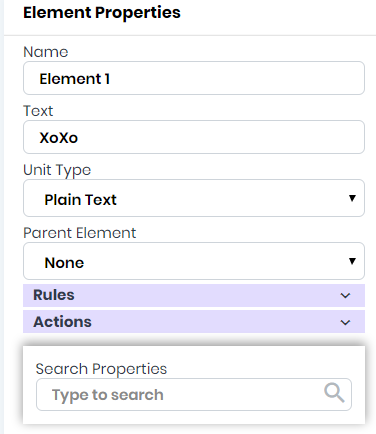
A window will open in the right side of the screen with the Element Properties, where you can add the Description, the Text, Unit Type, Parent Element, you can create the Rules, the Actions, and establish all the properties, General, Optional, Data, Colors, Drawable Colors, Spacing, Scrollbar, Positioning, Transform, Shadow, Switch Settings, Dataset Properties, Image View.
When done, don’t forget to Save Unit if you want to keep the info or Reset Unit if you don’t need the Element Properties you just added.