How to Create a Theme on AlphaApp Platform
With AlphaApp you can customize your own app and give it the feel you want. You can choose the colors, icon set and notifications you want for your apps. This feature allows you to make your app unique.
1. Be sure to Log In
You need to sign in to continue, so write your email address and the Password you established for your account. In case you forgot your password, here is How to Reset your AlphaApp Password.
If you don’t have an account, please register now. Here is the tutorial that will help you Register on AlphaApp.
2. Go the the Themes tab on the main menu.
We created three System Themes, just to make it easier for you. You can use one of these themes or you can clone one and make the changes you want.
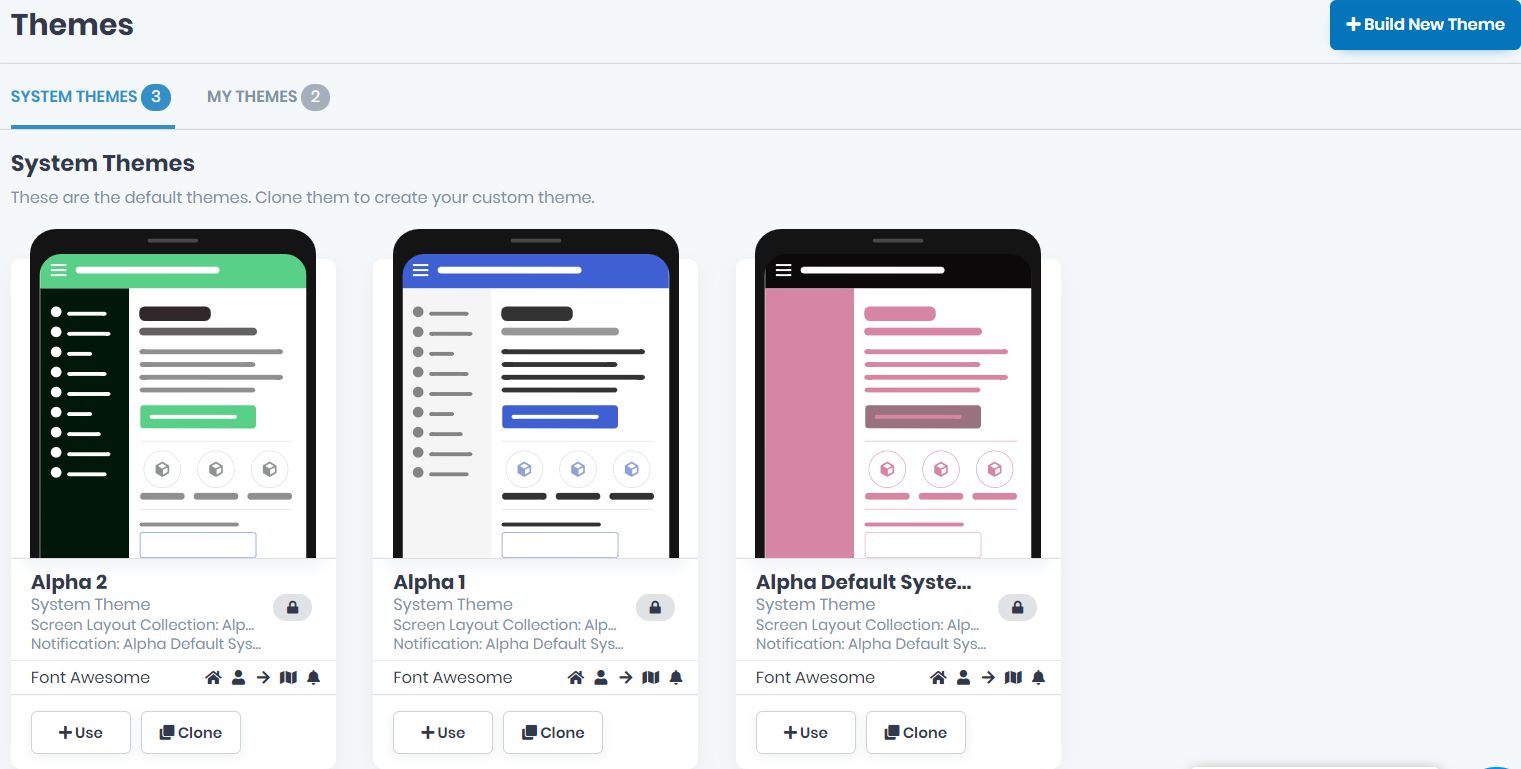
Also, you can build a new bundle from scratch. All you have to do is to click on the Build New Theme button in the upper right corner.
3. Create a new theme
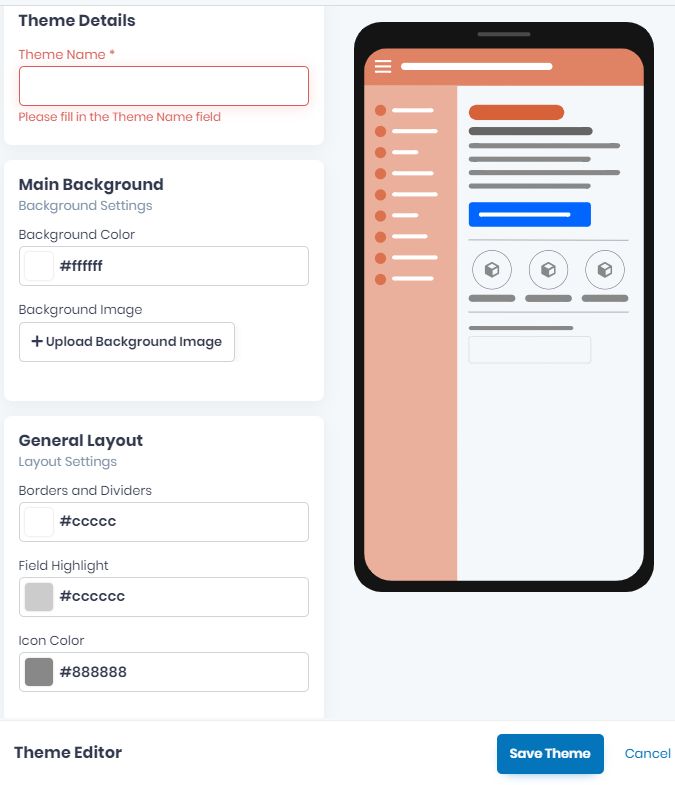
Go to the THEME DETAILS and start adding the info you wish to identify the theme by. Create the Theme Name, which is a mandatory field.
Choose the Main Background by adding the Background Color and uploading the Background Image.
Next, choose the Borders and Dividers color, the Field Highlight, and the Icon Color.
Then, choose the color of the Page Title, Subtitle and Content.
Establish the Buttons Settings by choosing the Background Color and the Text Color.
The Navigation Bar is customizable as well. You can choose the Background Color, the Text Color, and the Icons.
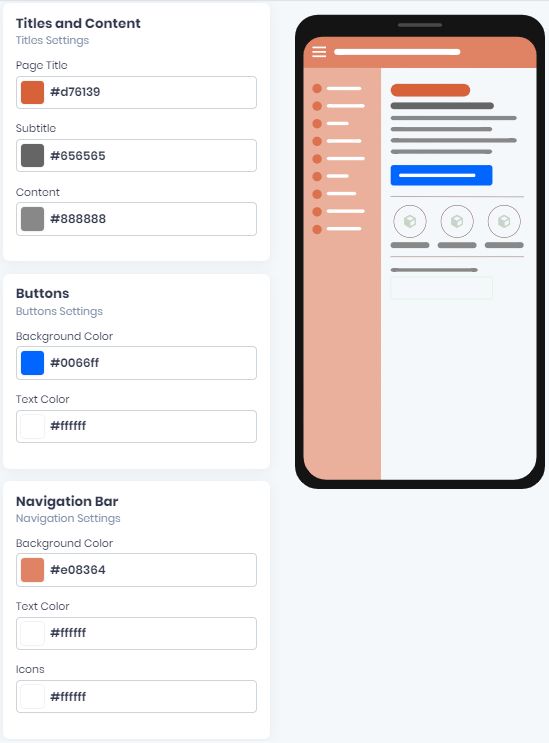
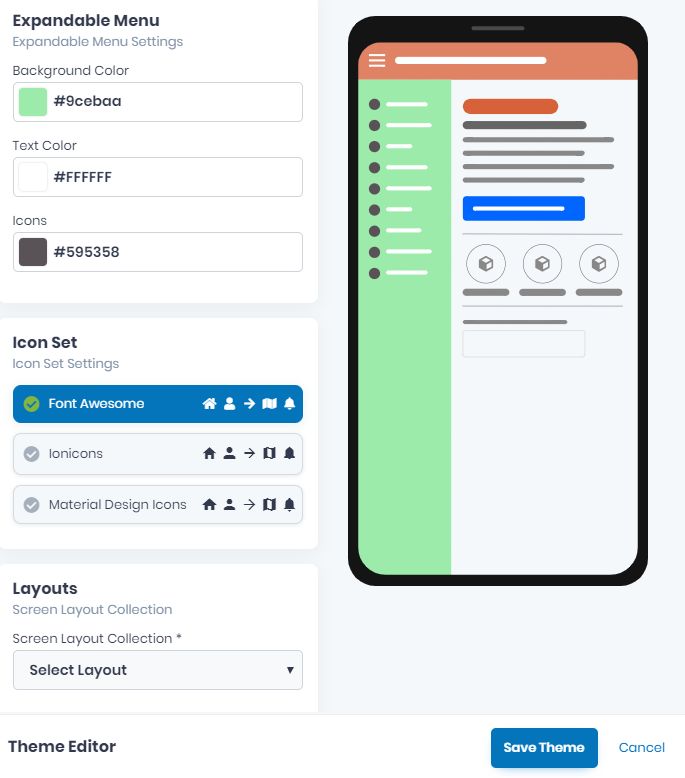
Now, choose the Expandable Menu color, by picking the Background Color, the Text Color, and the Icons.
Choose the Icon Set Settings by clicking on the ones you want. Then, select the Screen Layout Collection.
When everything is done, do not forget to click on the Save Theme button if you want to keep the created theme, or the Cancel button if you don’t want to save it.
If there will be missing info, the theme won’t be saved and the fields will appear in red. Please be sure to go back and complete them correctly and then save the theme by clicking the Save Theme button once more.
You can customize how many themes you want by making the steps all over again, from the beginning.
4. Go to the NOTIFICATIONS tab on the menu
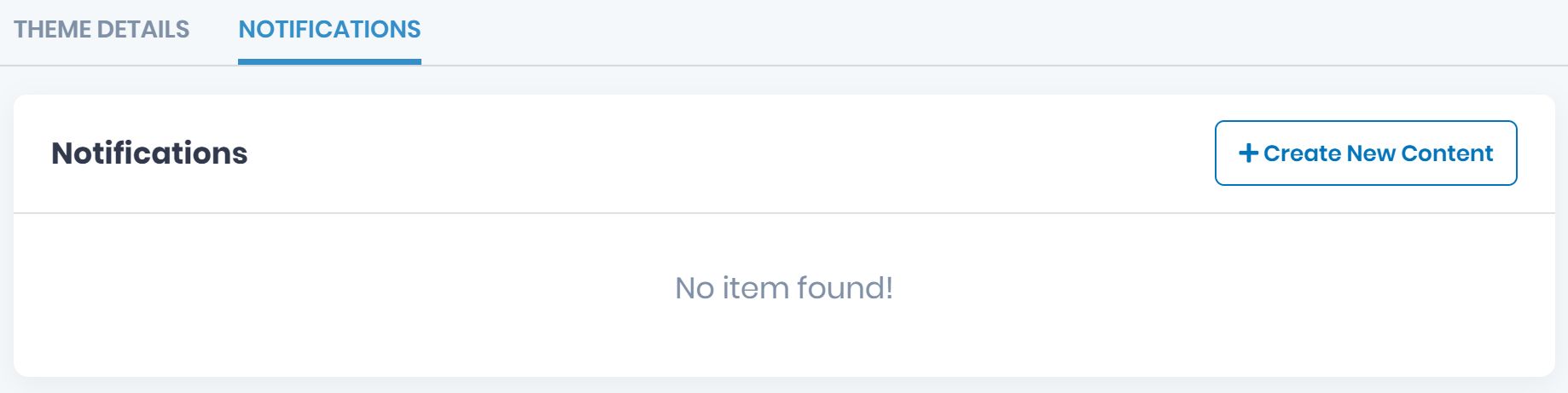
Click on the Create New Content for the Notifications.
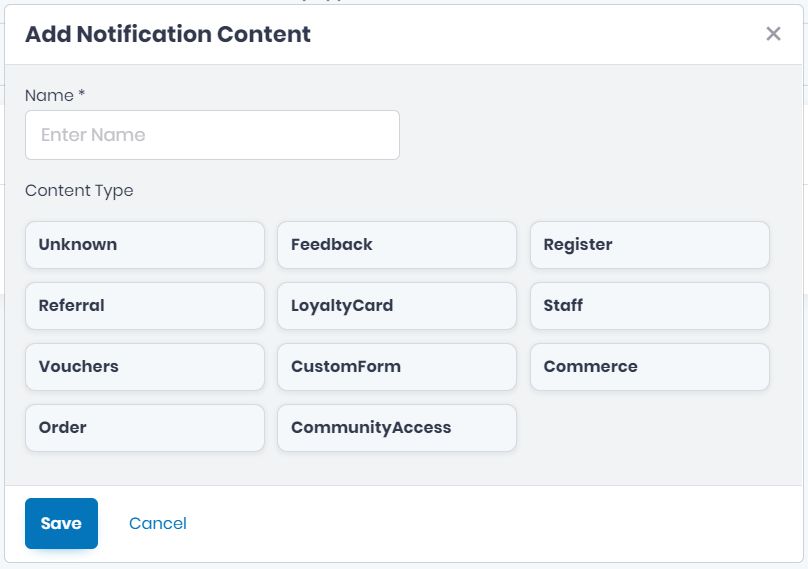
Now, add the Name (mandatory field) and choose the Content Type.
When this is done, do not forget to Save the notifications or to Cancel them.
Then, click on the Close button on the upper right corner.
