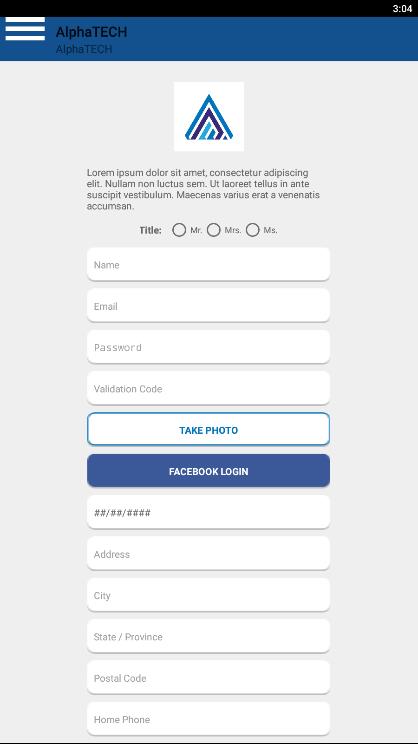How to Create the Register Page for your App
The Register page is a free feature on the AlphaApp platform that creates a page where your customers can register and log into your app in order to use it. Registration via email or phone, while signing in through social media accounts are the most popular options.
You can add this module multiple times if you need different registers for different people. Just be sure to adapt the settings according to each category.
First of all, be sure to Log In. Click on the Register page under All Pages, while in App pages in the menu.
If the page does not appear there, you have to click on Add Pages and select the Register page.
Save it by clicking the Add Pages button. Then go back to All Pages and select the Register page in order to start adding info to it.
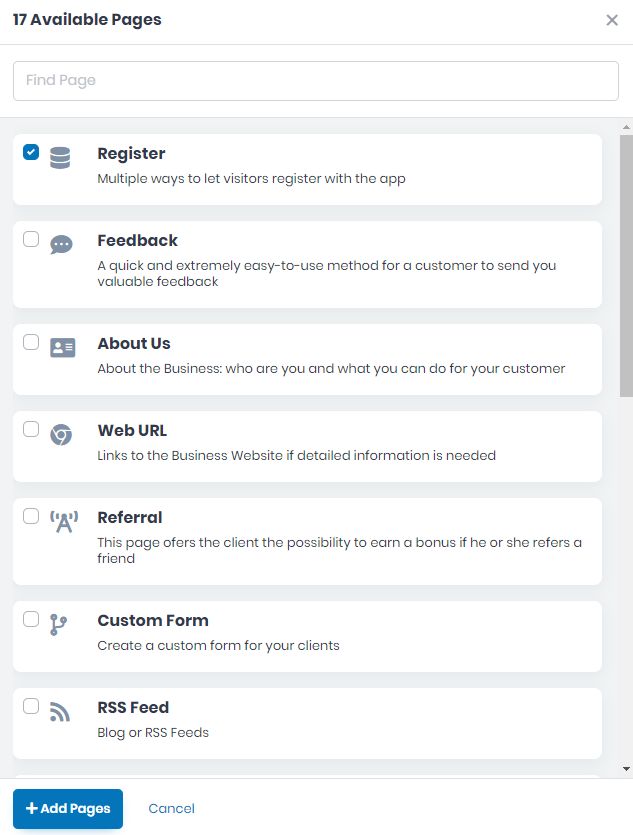
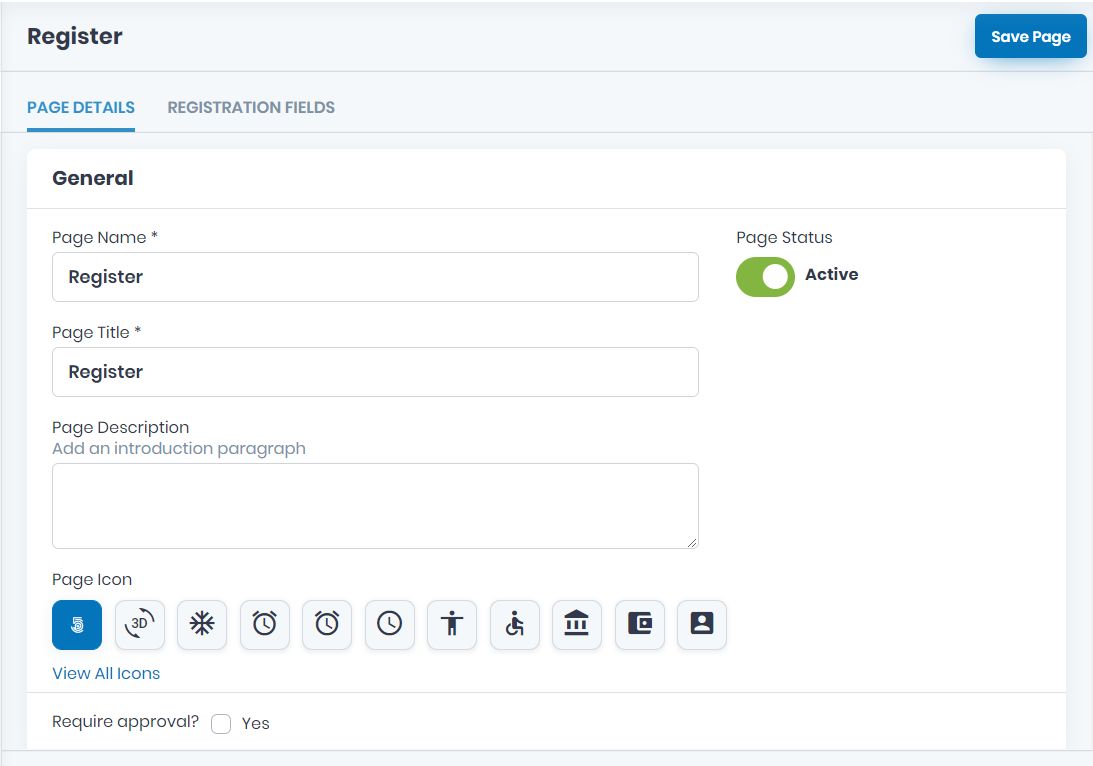
Now, take the time to add the specific info on all the fields on PAGE DETAILS tab. Add the mandatory Page Name, and Page Title, as well as the Page Description and Page Icon. View all icons and choose the page’s icon. Click on the one you want to use and Save.
Choose the Active/Inactive Page Status.
Select if your customers will need the approval to register to your app.
Choose the page Visibility here as follow, Always Visible, Limited Visibility or Visible After Login.
Select the Notification Settings by choosing a Notification Template and creating a mandatory Notification List, where you can add the emails you want in this notification list.
Select the layout screen for this page.
Add the Page Content. Add a description, specifying things that the user should take in consideration when registering. Also, add the Submit button text.
Upload a background image for this page.
If there are some files you want to link to this page, you can do it here, in Developer Options.
If you wish to delete this page from your app, you can do it by clicking Delete this Page.
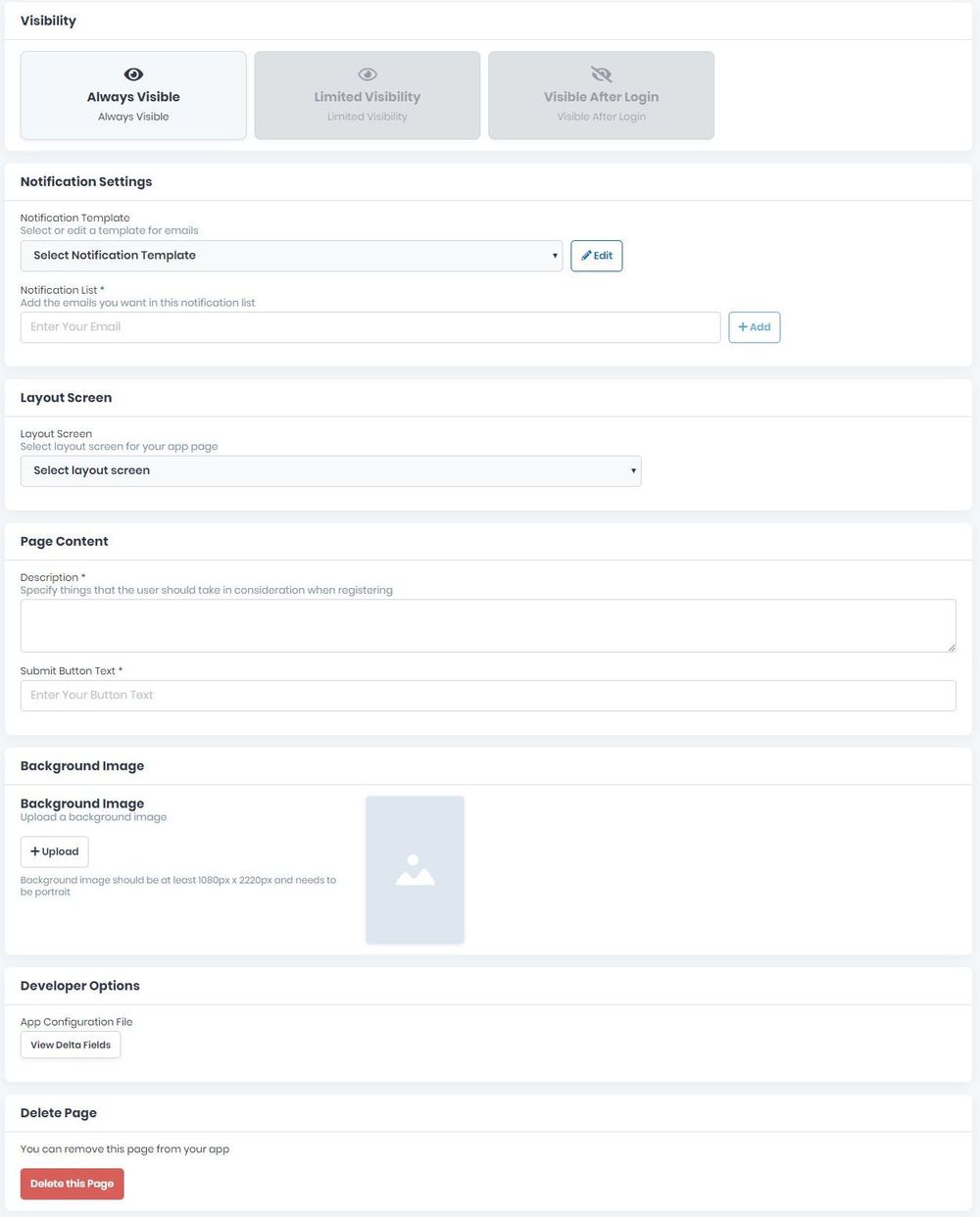
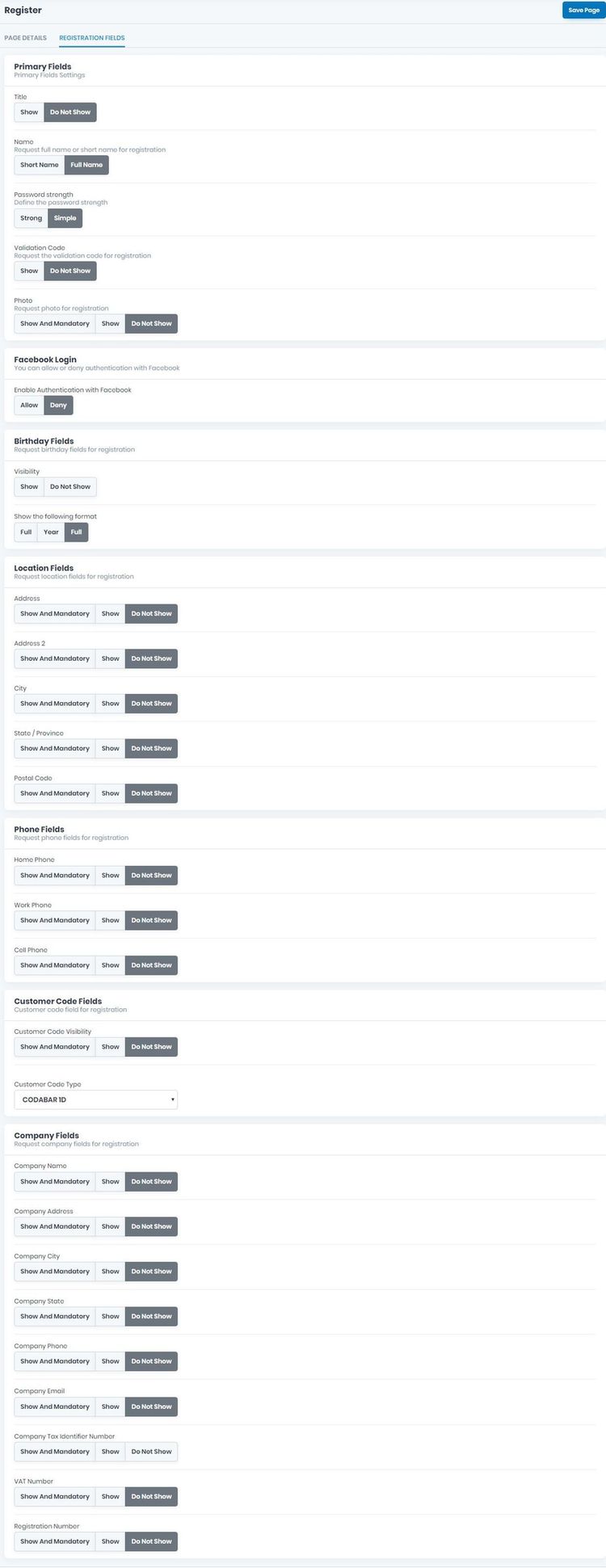
Now, go to REGISTRATION FIELDS tab and decide the fields you want to include in the registration form. Choose the info you wish to appear and the form you want it for the Primary Fields, the Facebook Login, the Birthday Fields, the Location Fields, the Phone Fields, the Customer Code Fields, the Company Fields.
Don’t forget to save the page created by clicking the Save Page button up on the right.
If there will be missing info, the page won’t be saved and the fields will appear in red. Please be sure to go back and complete them correctly and then save the page by clicking the Save Page button once more.
Example