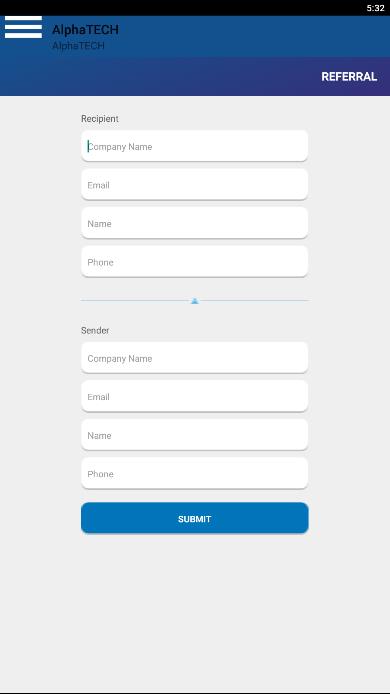How to Create the Referral Page for your App
The AlphaApp platform aims to encourage the growth of your client list, by adding the Referral feature to your app. A referred client is the most effective way to capture a new client. This unique tool is a perfect example of a win-win-win situation: your client wins a bonus for referring a friend, the referred friend wins a bonus via the first-time client voucher, you win a new client.
This tool uses unique QR codes for the referrer and referee, automating the whole reward process. Reach out to new customers as well as engage with the existing ones through Referral feature available on the AlphaApp platform.
First of all, be sure to Log In. Click on the Referral page under All Pages, while in App pages in the menu.
If the page does not appear there, you have to click on Add Pages and select the Referral page.
Save it by clicking the Add Pages button. Then go back to All Pages and select the Referral page in order to start adding info to it.
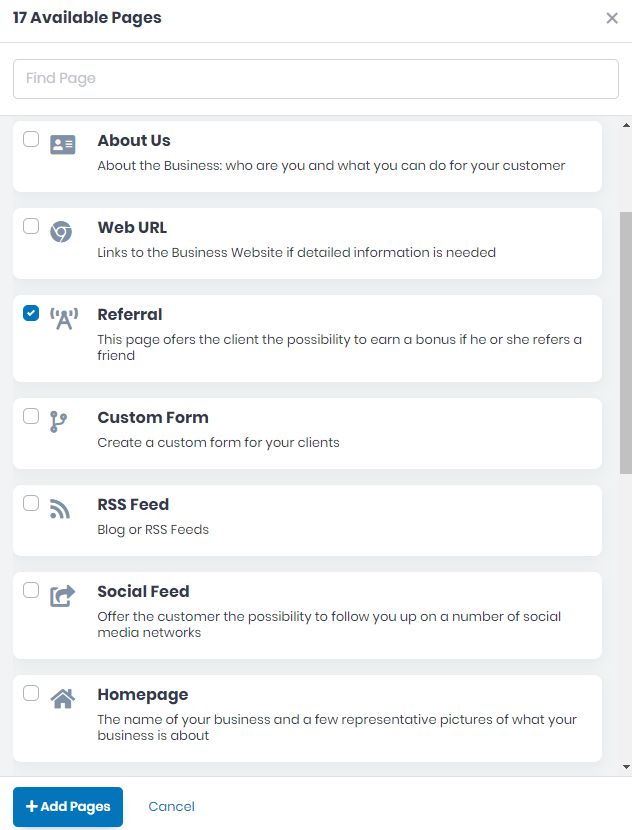
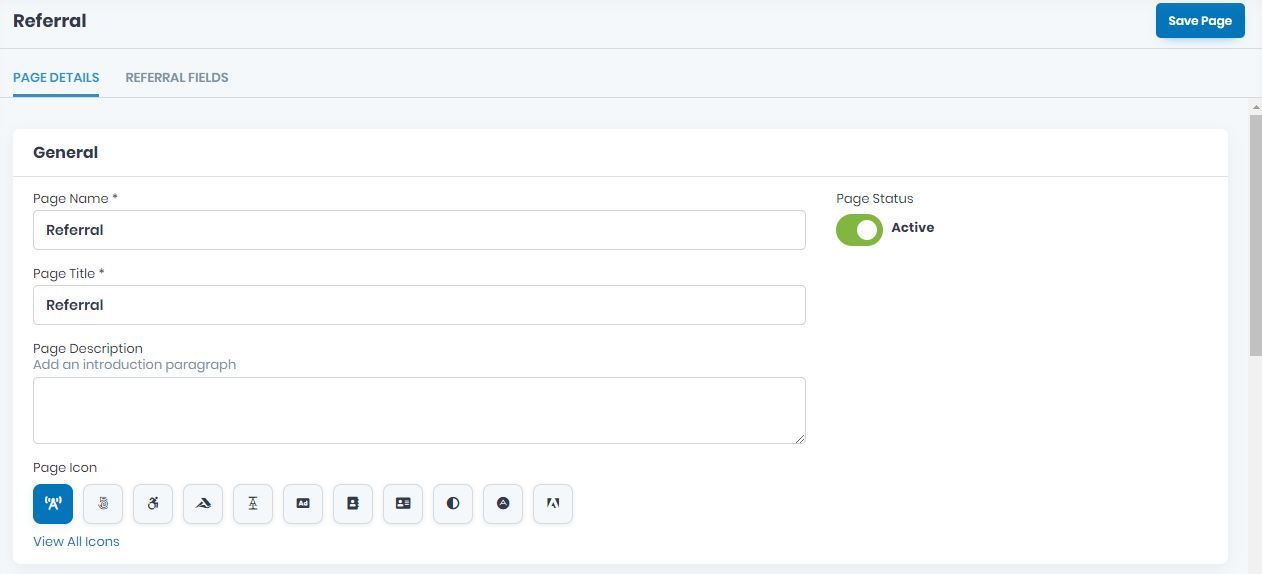
Now, take the time to add the specific info on all the fields. Add the mandatory Page Name, and Page Title, as well as the Page Description and Page Icon. View all icons and choose the page's icon. Click on the one you want to use and Save.
Choose the Active/Inactive Page Status.
Choose the page Visibility here as follow Always Visible, Limited Visibility or Visible After Login.
Choose the Notification Settings. Here you can select or edit a template for emails. Also, here you can add the emails you want in this notification list.
Select the layout screen for your app page.
Upload the Header, Background and Footer Image which will be displayed on this page. The size and format are important in order to appear correctly on the app.
If there are some files you want to link to this page, you can do it here, in Developer Options.
If you wish to delete this page from your app, you can do it here by clicking Delete this Page.
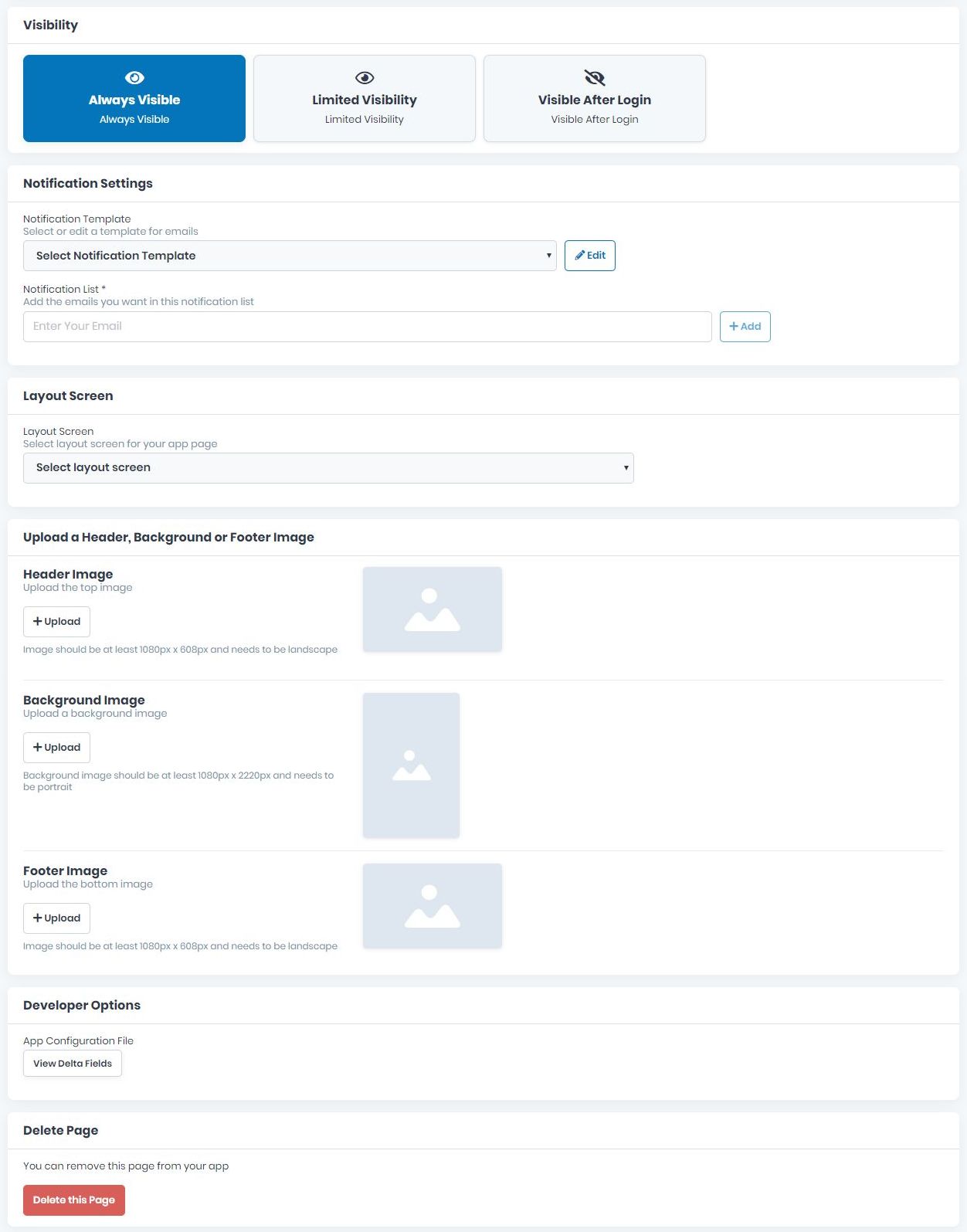
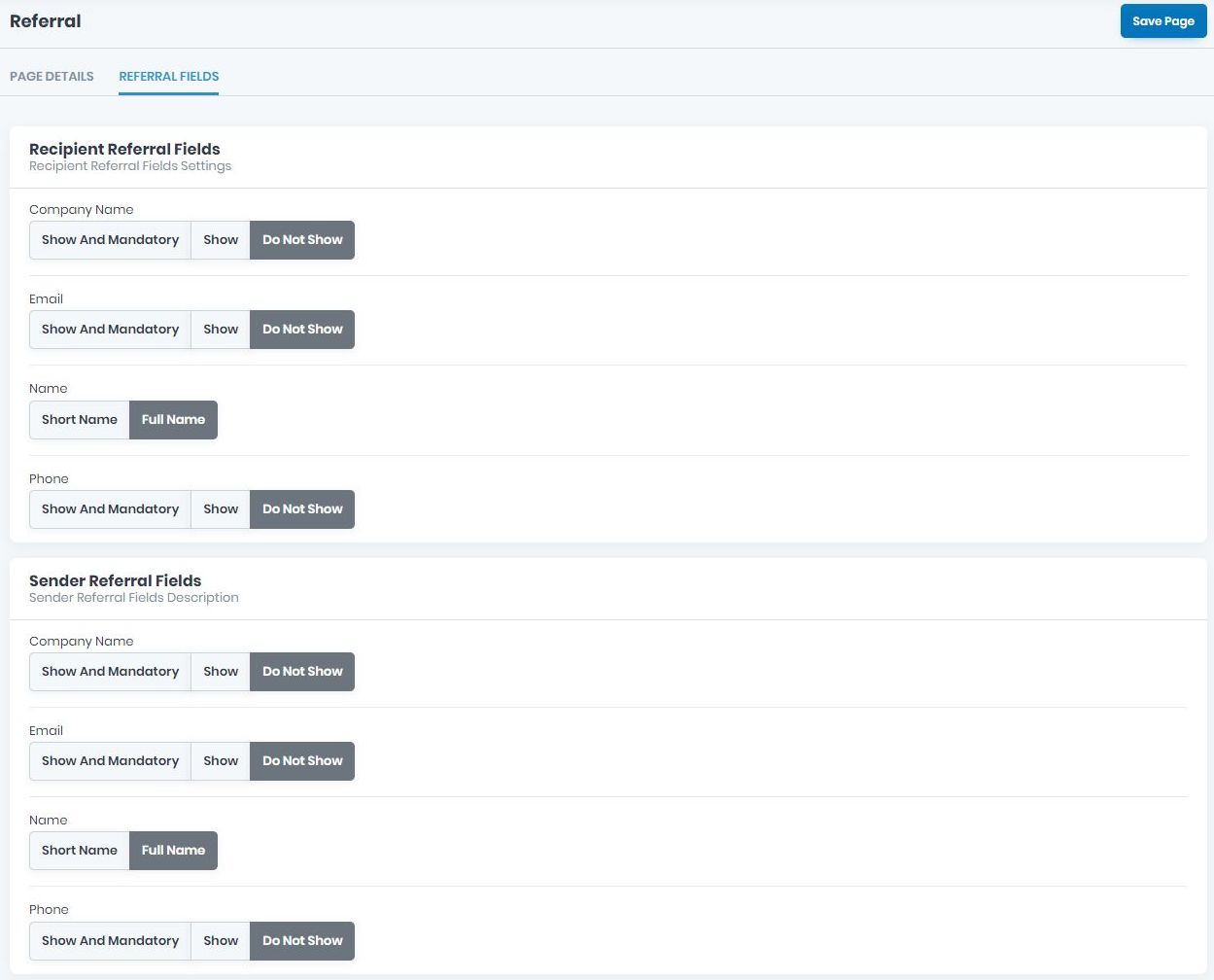
Now, go to REFERRAL FIELDS tab and add the Recipient Referral Fields and select the settings you want for the recipient of the referral.
After that, select the Sender Referral Fields and select the settings you want for the sender of the referral.
Don’t forget to save the page created by clicking the Save Page button up on the right.
If there will be missing info, the page won’t be saved and the fields will appear in red. Please be sure to go back and complete them correctly and then save the page by clicking the Save Page button once more.
Example