How to Create the RSS Feed Page for your App
A good blog can re-assure, educate or entertain customers. They may need your products or services only once a month, but they will visit a good blog weekly. Display online news using RSS feeds. New articles added to your RSS feed will automatically appear in your app. With the free feature RSS Feeds from AlphaApp builder, you can now create and promote your blog and news effectively.
First of all, be sure to Log In. Click on the RSS Feed Page under All Pages, while in App pages in the menu.
If the page does not appear there, you have to click on Add Pages and select the RSS Feed page.
Save it by clicking the Add Pages button. Then go back to All Pages and select the RSS Feed page in order to start adding info to it.
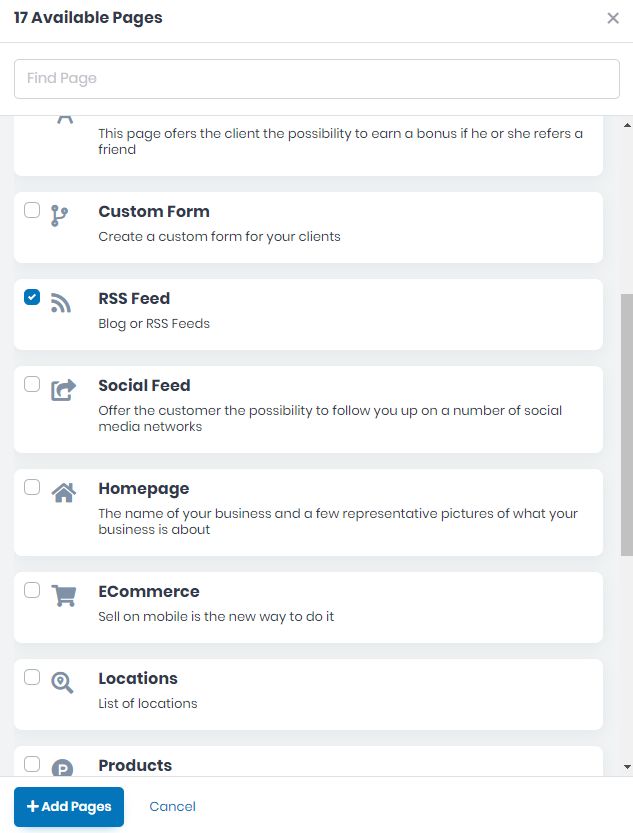
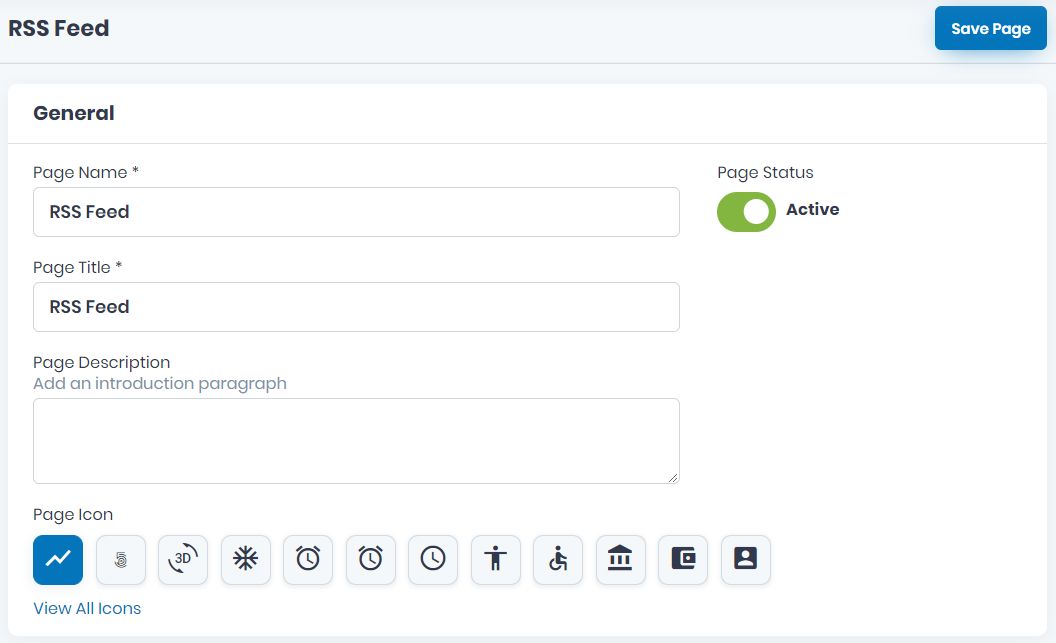
Now, take the time to add the specific info on all the General fields. Add the mandatory Page Name, and Page Title, as well as the Page Description and Page Icon. View all icons and choose the page’s icon. Click on the one you want to use and Save.
Choose the Active/Inactive Page Status.
Choose the page Visibility here as follow, Always Visible, Limited Visibility or Visible After Login.
Choose the Notification Settings. Here you can select or edit a template for emails. Also, here you can add the emails you want in this notification list.
Select the layout screen for your app page.
Now you can establish the page Syndication Settings. Add the mandatory Feed Title and XML URL info.
Add a background image.
If there are some files you want to link to this page, you can do it here, in Developer Options.
If you wish to delete this page from your app, you can do it by clicking Delete this Page.
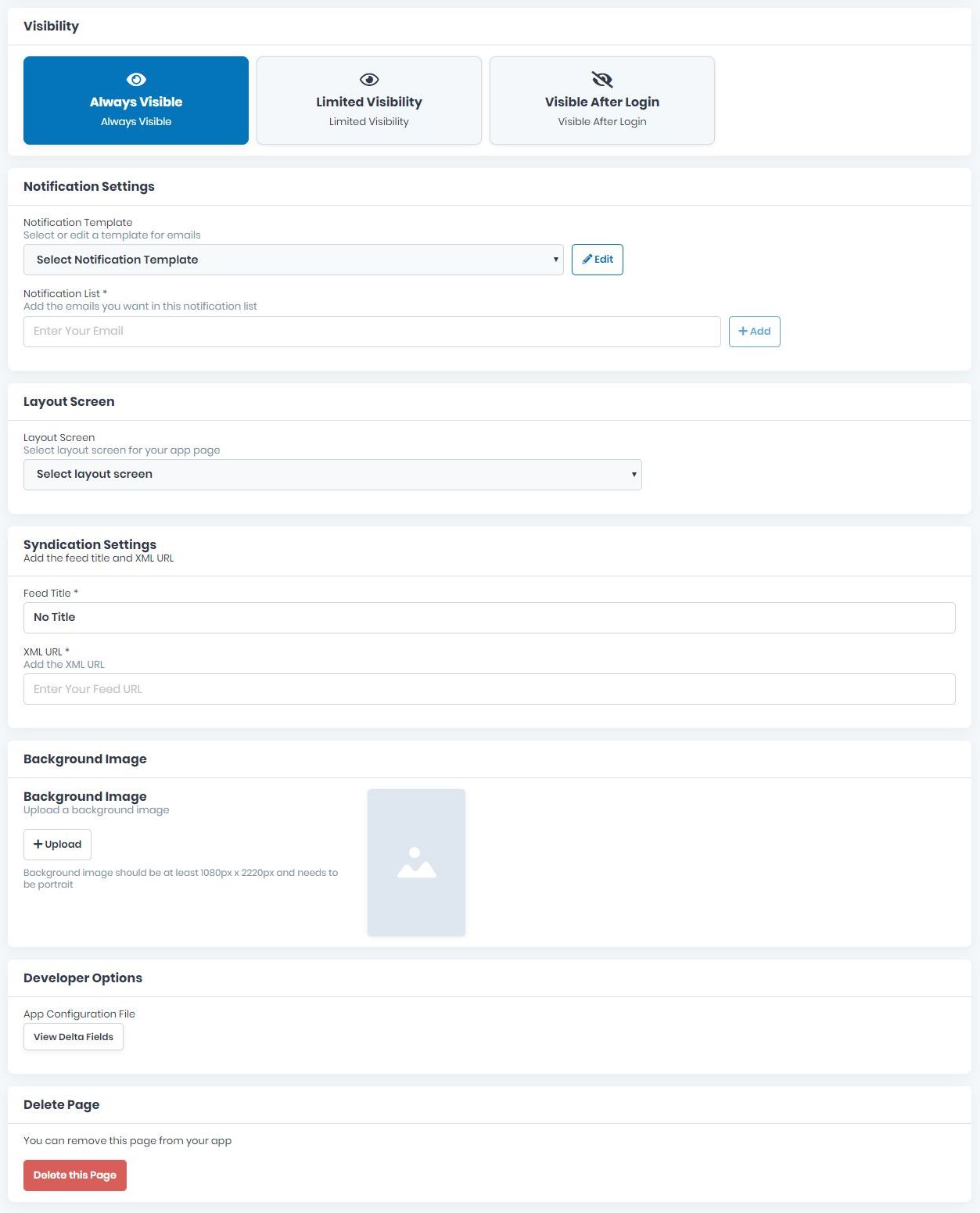
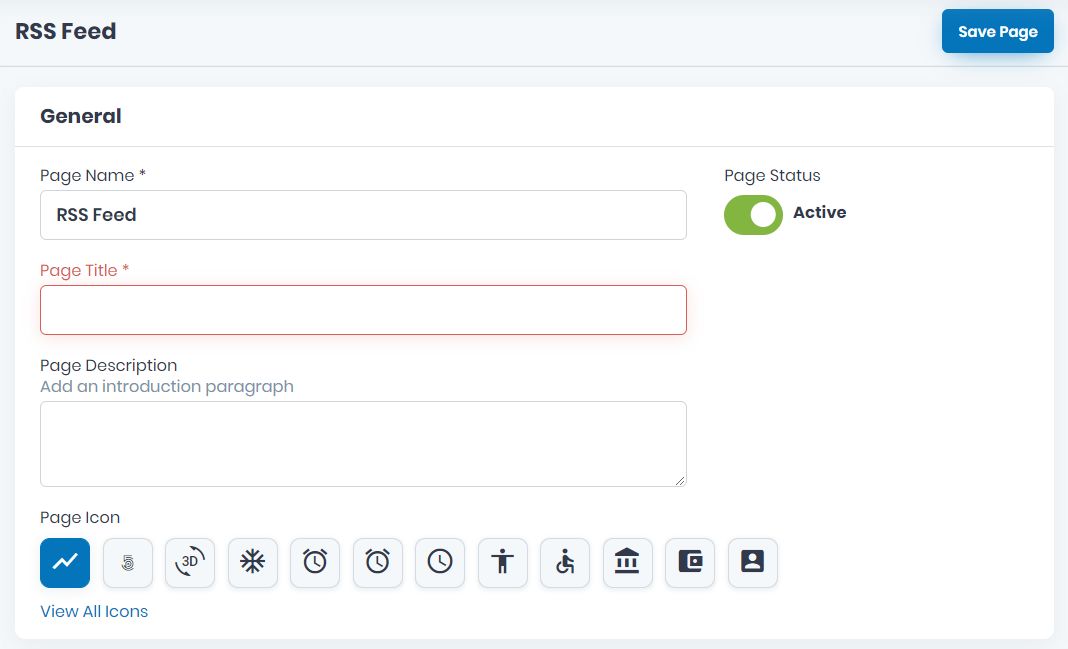
Don’t forget to save the page created by clicking the Save Page button up on the right.
If there will be missing info, the page won’t be saved and the fields will appear in red. Please be sure to go back and complete them correctly and then save the page by clicking the Save Page button once more.
