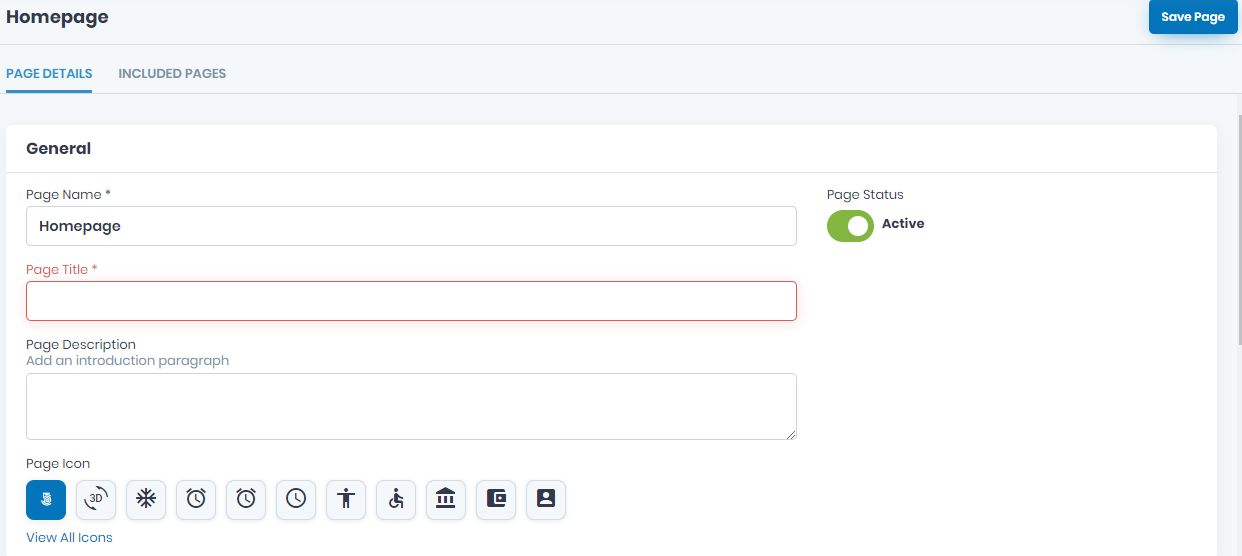How to Create the Homepage for your App
Create your homepage and the rest is taken care of. Fast and simple. This is what AlphaTech is all about!
First of all, be sure to Log In. Click on the Homepage under All Pages, while in App pages in the menu.
If the page does not appear there, you have to click on Add Pages and select the Homepage page.
Save it by clicking the Add Pages button. Then go back to All Pages and select the Homepage in order to start adding info to it.
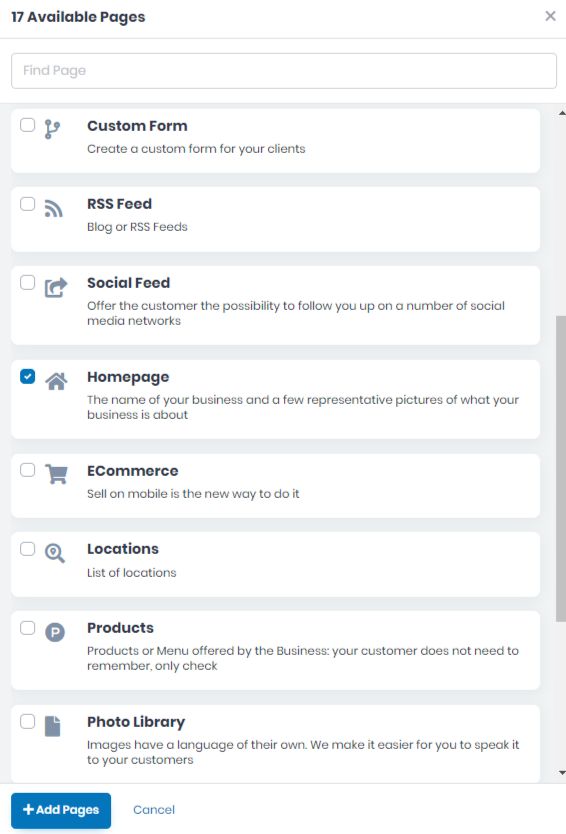
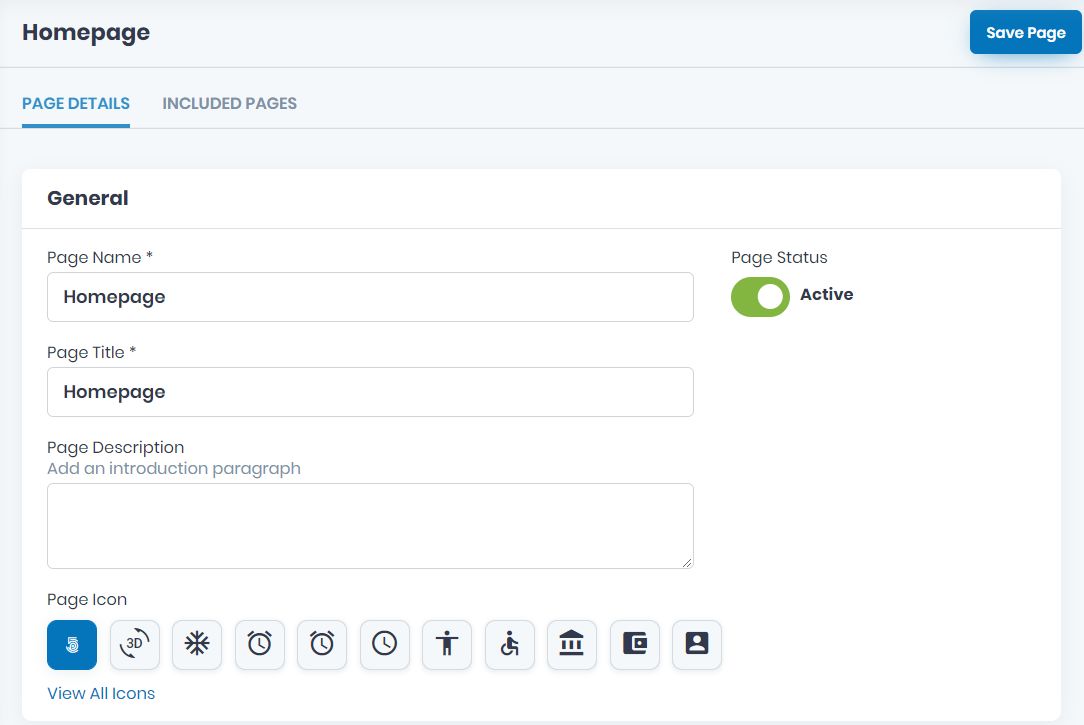
Now, take the time to add the specific info on all the fields on PAGE DETAILS tab. Add the mandatory Page Name, and Page Title, as well as the Page Description and Page Icon. View all icons and choose the page’s icon. Click on the one you want to use and Save.
Choose the Active/Inactive Page Status.
Choose the page Visibility here as follow, Always Visible, Limited Visibility or Visible After Login.
Choose the Notification Settings. Here you can select or edit a template for emails. Also, here you can add the emails you want in this notification list.
Select the layout screen for your app page.
Create the Structure of the Homepage. Pick the number of Columns. Choose if you want to Show Default App Icon, Show Icon, and Icon Scaling.
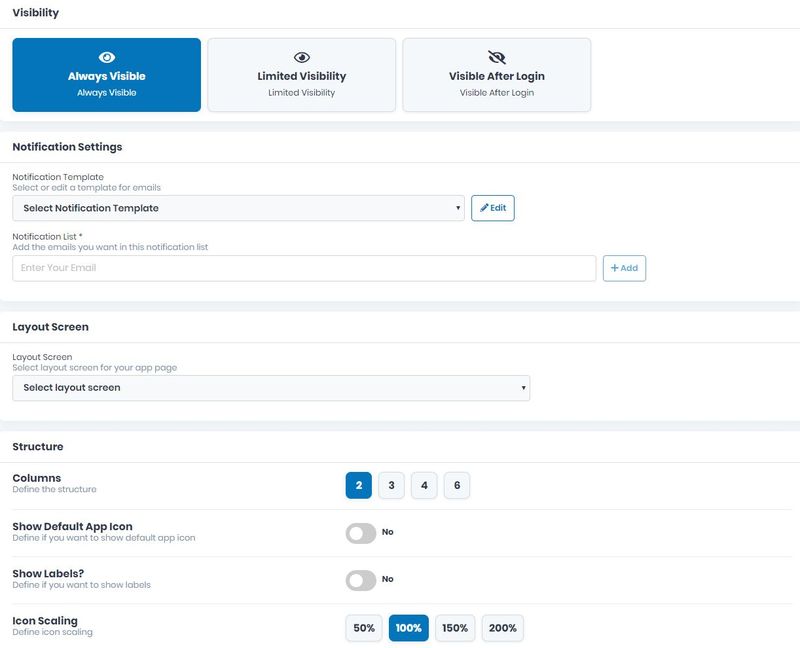

Choose the Header Image & Home Background. Upload the Header Image and the Background Image which will be displayed on the app.
The size and format are important in order to appear correctly on the app.
If there are some files you want to link to this page, you can do it here, in Developer Option.
If you wish to delete this page from your app, you can do it by clicking Delete this Page.
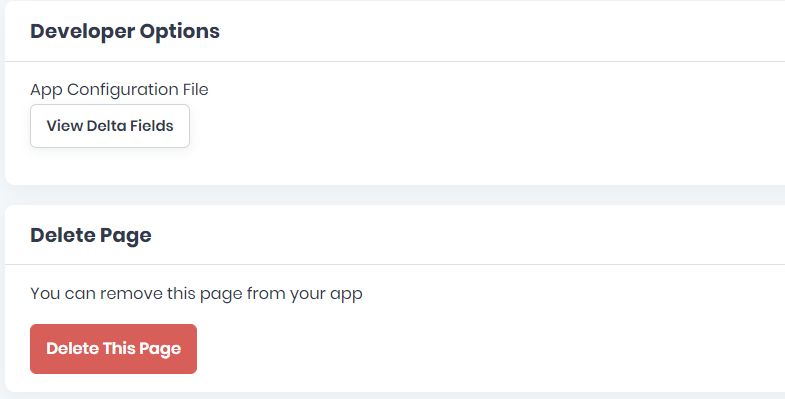
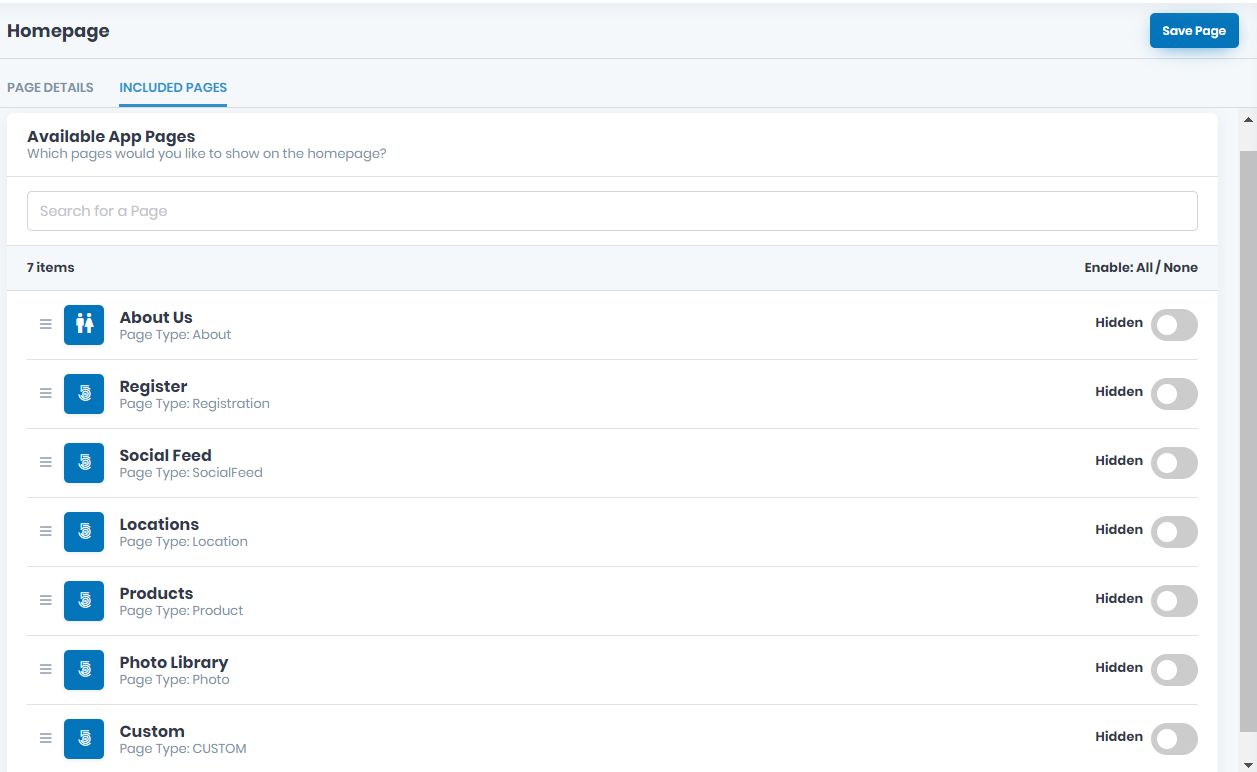
Now, go to INCLUDED PAGES tab and decide the pages you want to include on the Homepage. Choose among the pages that you already have on your app by dragging the button Visible/Hidden.
If you will add new pages to your app you can always come back and make them visible on the Homepage.
Don’t forget to save the page created by clicking the Save Page button up on the right.
If there will be missing info, the page won’t be saved and the fields will appear in red. Please be sure to go back and complete them correctly and then save the page by clicking the Save Page button once more.