How to Create the Custom Page for your App
The ordinary templates we have set for a specific feature are not what your business needs? Add Custom Page Premium feature to create your own pages on your app. Create and add elements as you please in order to describe your business as good as possible.
First of all, be sure to Log In. Click on the Custom Page under All Pages, while in App pages in the menu.
If the page does not appear there, you have to click on Add Pages and select the Custom page.
Save it by clicking the Add Pages button. Then go back to All Pages and select the Custom page in order to start adding info to it.
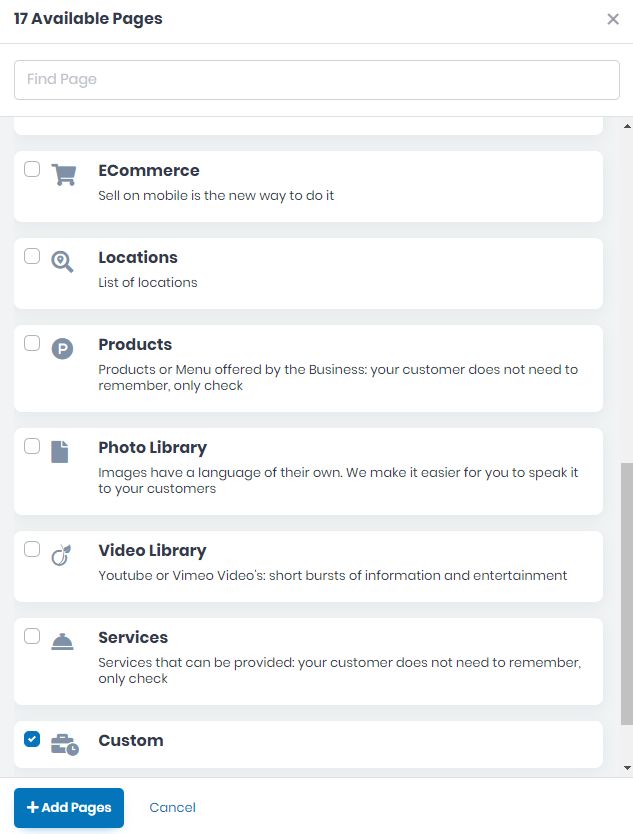
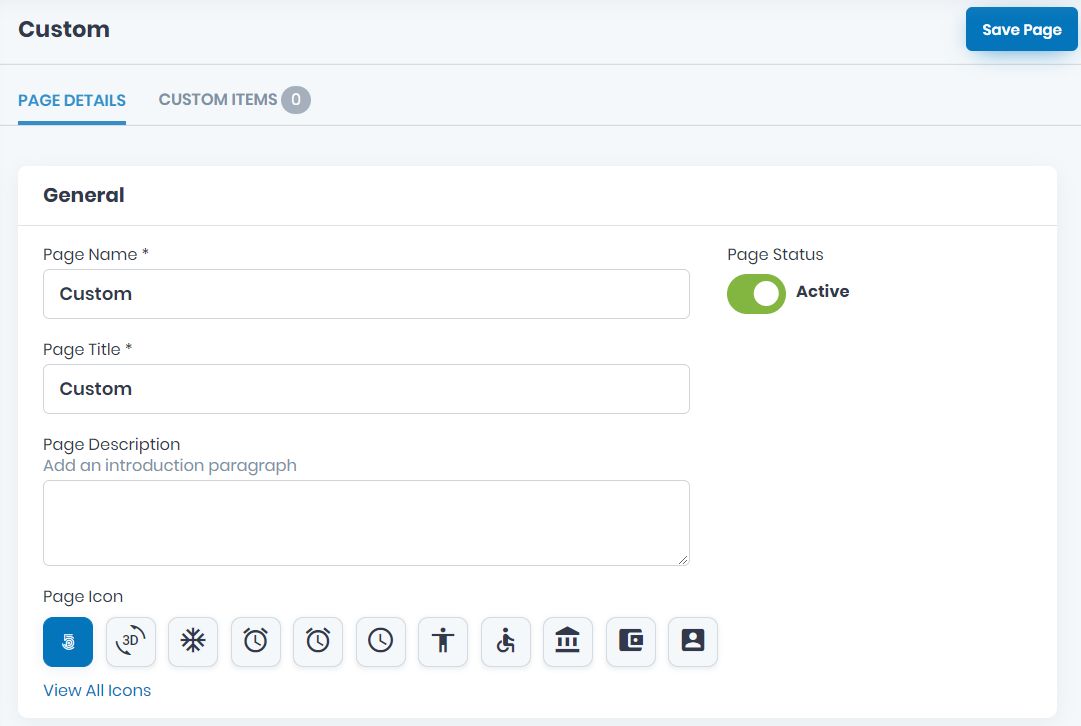
Now, take the time to add the specific info on all the General fields. Add the mandatory Page Name, and Page Title, as well as the Page Description and Page Icon. View all icons and choose the page’s icon. Click on the one you want to use and Save.
Choose the Active/Inactive Page Status.
Choose the page Visibility here as follow, Always Visible, Limited Visibility or Visible After Login.
Choose the Notification Settings. Here you can select or edit a template for emails. Also, here you can add the emails you want in this notification list.
Select the layout screen for your app page.
Add a background image.
If there are some files you want to link to this page, you can do it here, in Developer Options.
If you wish to delete this page from your app, you can do it by clicking Delete this Page.
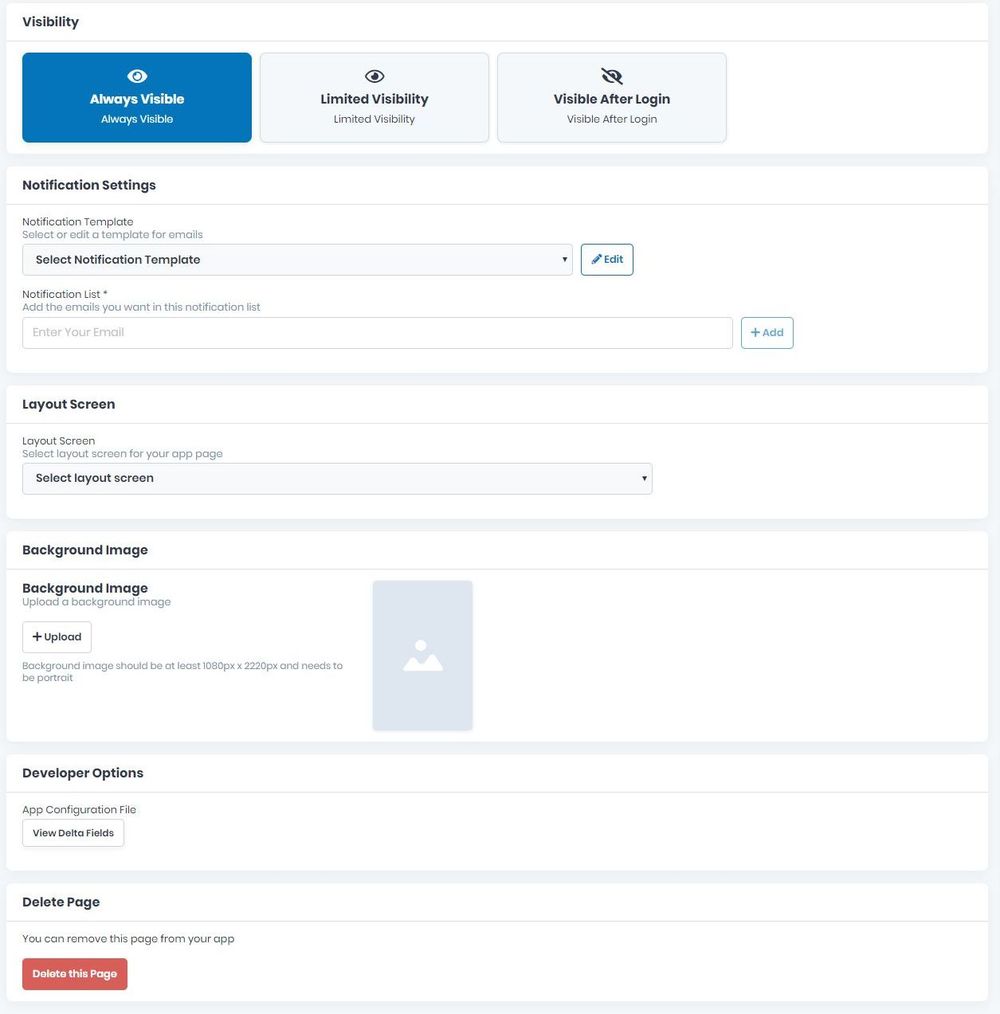
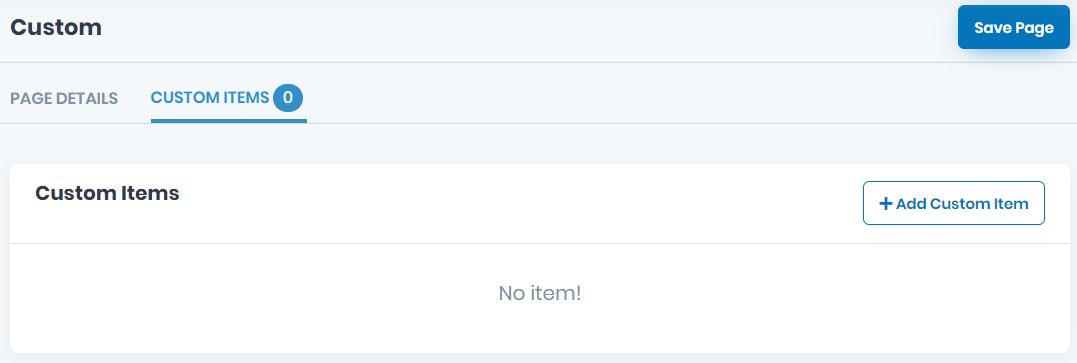
Now, go to CUSTOM ITEMS tab and click the Add Custom Item button to start adding the elements you want on your page.
For the New Custom Item, you will have to add Name (mandatory) and Description.
If there are files you want to link to this page, you can add them in Developer Options from the Delta Fields created in advance.
If you want to keep the new custom item press Save. If not, press Cancel and the field will not be saved.
There is the possibility to add multiple custom items, just be sure to click on Add Custom Item and repeat the whole process of adding it.
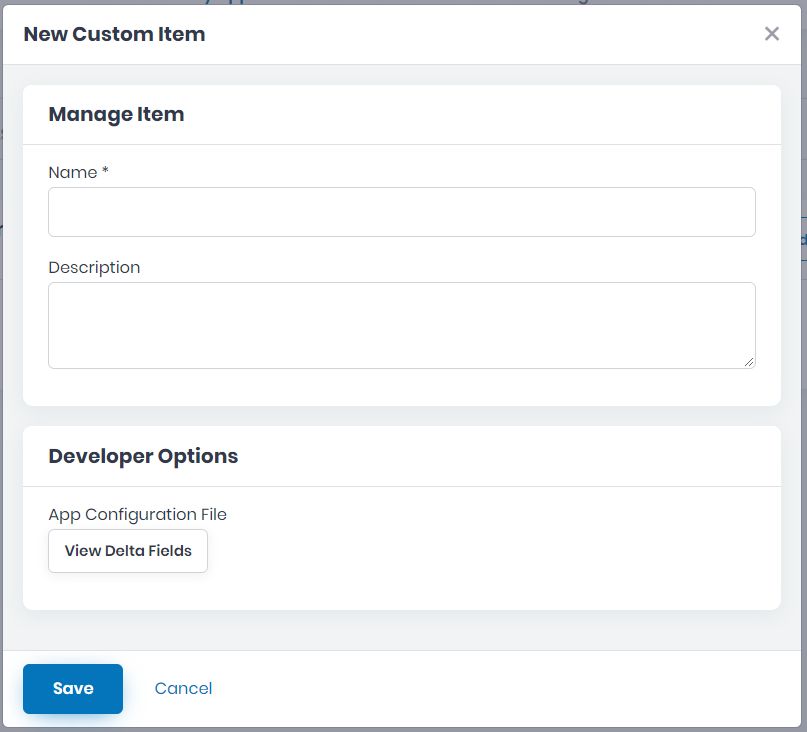
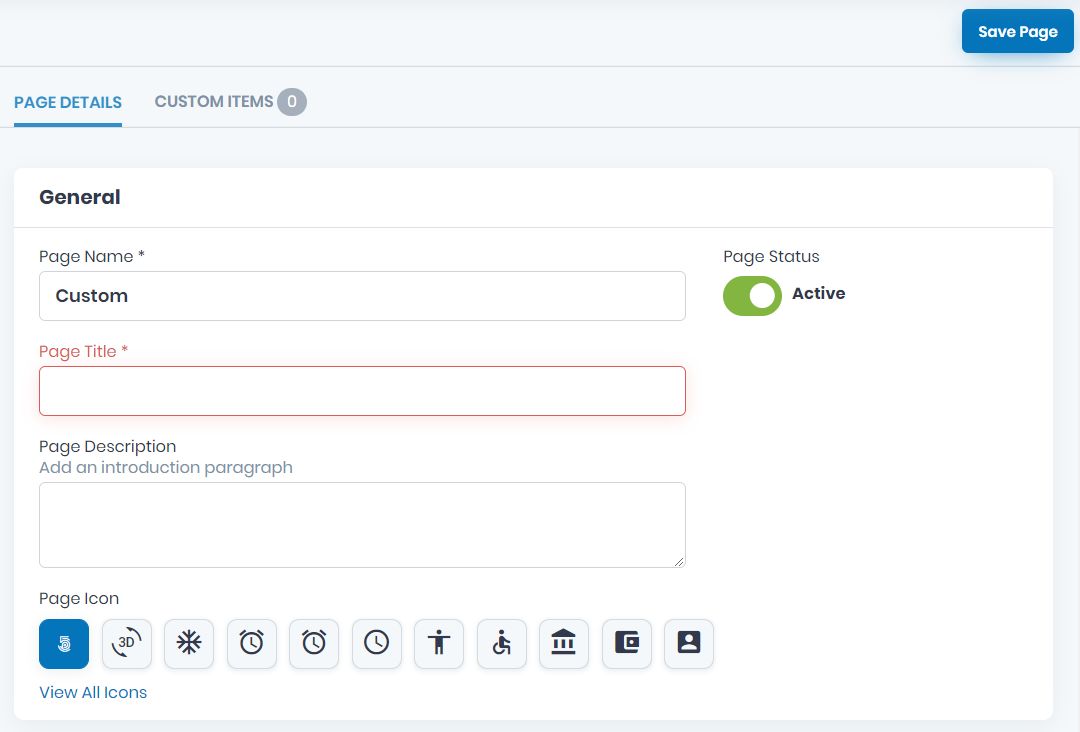
Don’t forget to save the page created by clicking the Save Page button up on the right.
If there will be missing info, the page won’t be saved and the fields will appear in red. Please be sure to go back and complete them correctly and then save the page by clicking the Save Page button once more.
