How to Change your User Profile
These are the steps you have to follow in case you want to change some info on your User Profile.
1. Be sure to Log In
You need to sign in to continue, so write your email address and the Password you established for your account. In case you forgot your password, here is How to Reset your AlphaApp Password.
If you don’t have an account, please register now. Here is the tutorial that will help you Register on AlphaApp.
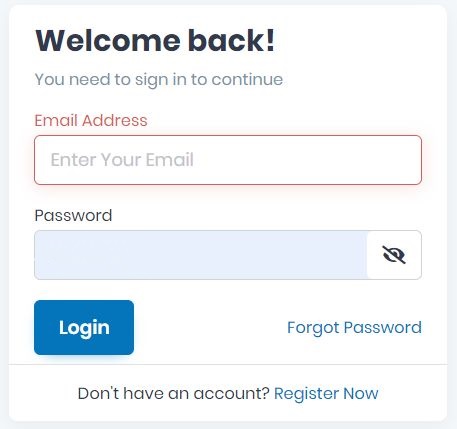
2. Go to the right upper corner and click on the arrow near your name.
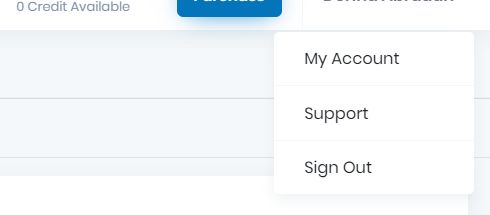
3. Click on My Account
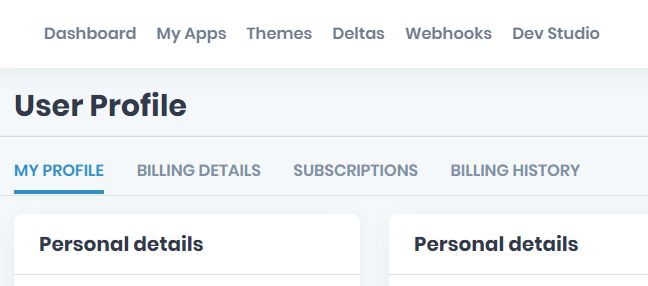
Here you will be able to change/add your personal info on each of the tabs (MY PROFILE, BILLING DETAILS, SUBSCRIPTIONS, BILLING HISTORY). All this info is private and you will be able to see it or change it whenever you consider important.
4. Click on MY PROFILE
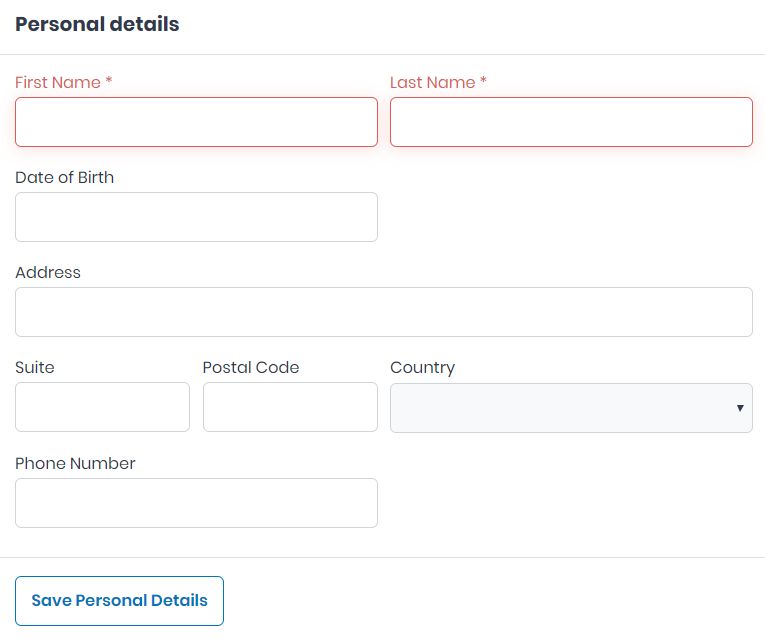
Here is the place to start adding your personal information. Please note that the First Name and the Last name are mandatory and you won’t be able to save the info without both of them.
Then, you can add the Date of Birth, Address, Phone Number if you wish.
Don’t forget to click the button Save Personal Details.
The Current Email is the address on what you registered your account. Add a New Email address if you want and Save Email Address.
Here is the place where you can Change Password. For that, you need to add the Old Password and the New Password as well.
Don’t forget to click on the Save New Password button in order to save the change you have done.
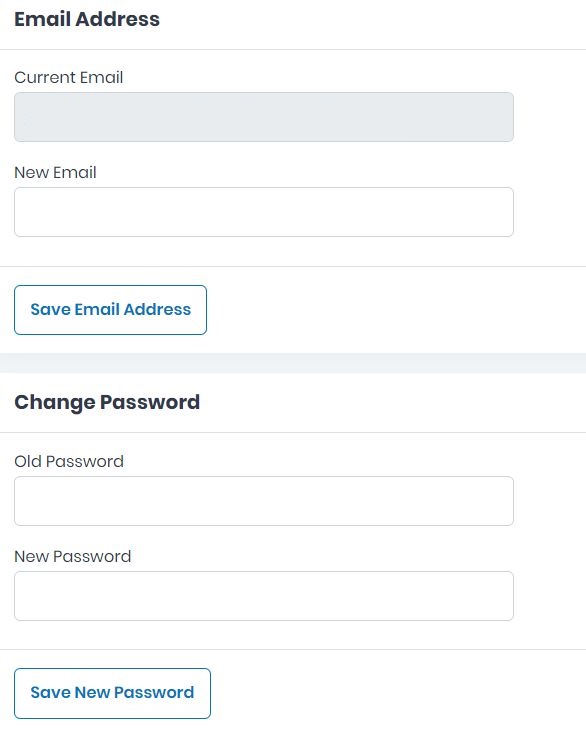
5. Click on BILLING DETAILS
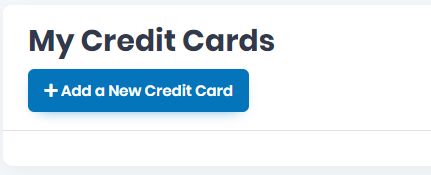
Here is the place where you can Add a New Credit Card. The info is secured and you will be the only one that can see or change it.
Also, you can add a different credit card whenever you consider.
Now, start adding the Card Information: Card Number, Expiration Year, Expiration Month and CCV (which are all mandatory information).
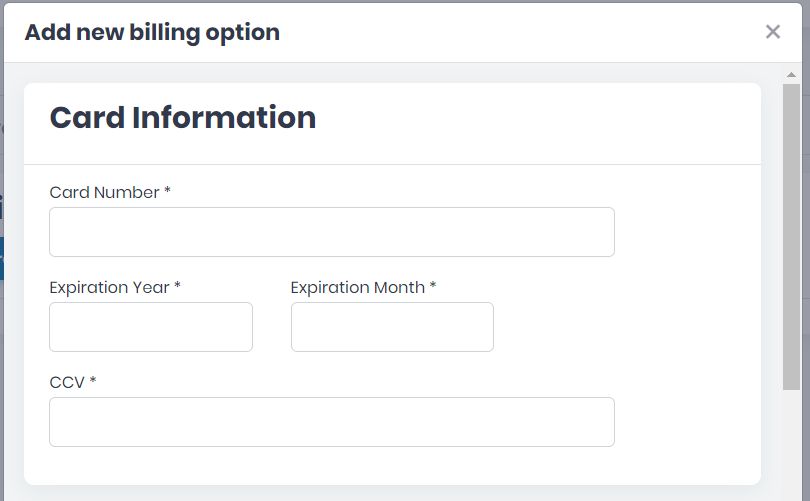
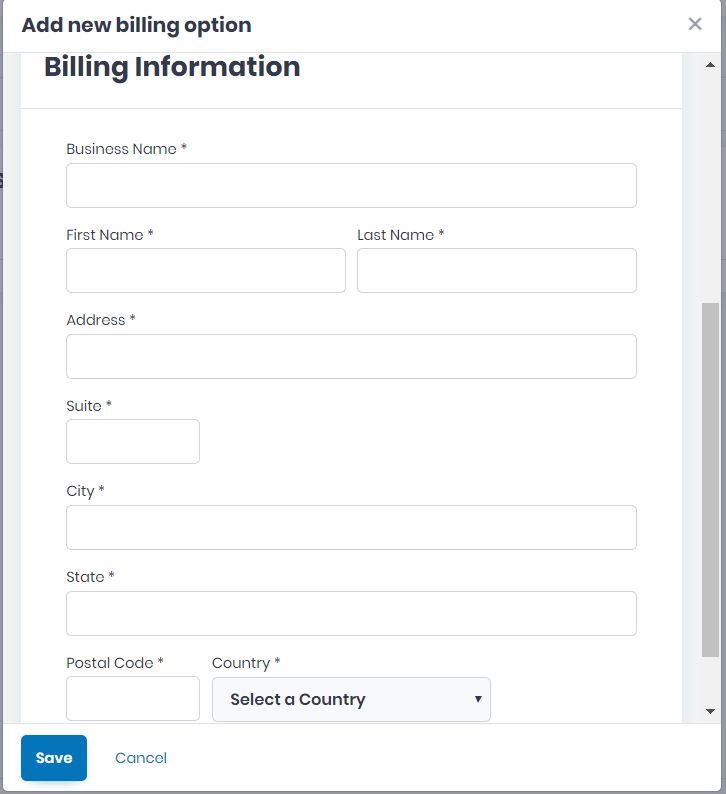
Then, start adding the Billing Information: Business Name, First Name, Last Name, Address, Suite, City, Postal Code, and select the Country.
All these are also mandatory information and if not added correctly will make the saving impossible.
When all this is done, please do not forget to press Save if you want to save all the info, or Cancel if you want to go back without saving the data.
6. Click on SUBSCRIPTIONS

Here is the place where you can see all the Subscriptions you have done so far and the status on each of them (the Total Amount paid, the Next Payment Day, the No of Credits Used and the No of Credits Available.)
7. Click on BILLING HISTORY

Here is the place where you can see all the Billing done so far from your AlphaApp account, with all the details (Date, account, billing cycle, details, status and total).
8. Purchase credits/packages
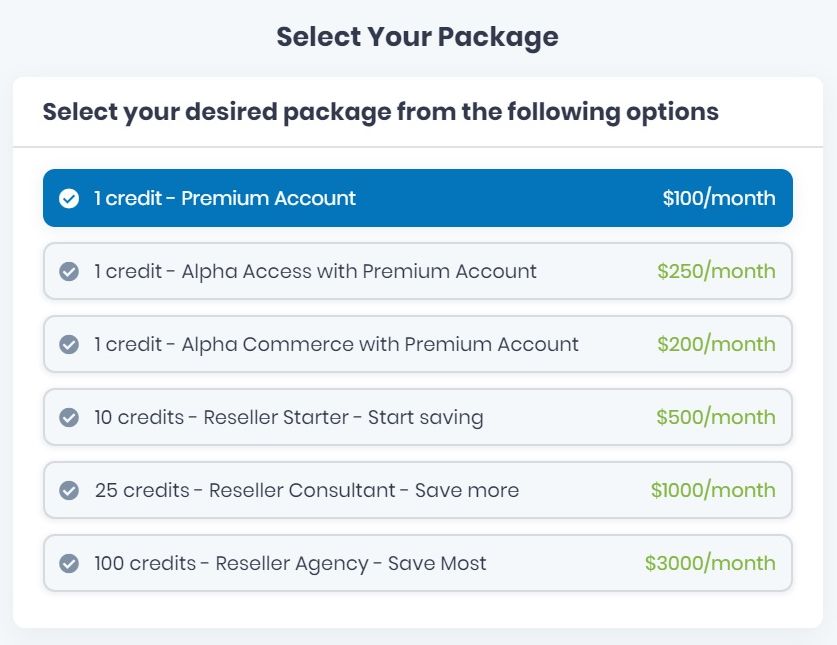
If you want to Purchase other packages, go on the left side, or the right upper corner and click the Purchase button.
Here you will see a list of the available packages. Select your Package by clicking on the chosen one. There you will see the name, the price/month and the percentage you will save when purchasing the package today.
Verify the Payment Overview: the amount that will be charged for the remaining days of the current billing cycle.
Choose the credit card you want to use.
If there is no credit card saved, click on Add a New Credit Card and enter the info requested. Then, Confirm Subscription and click on the Close button, up in the right corner.
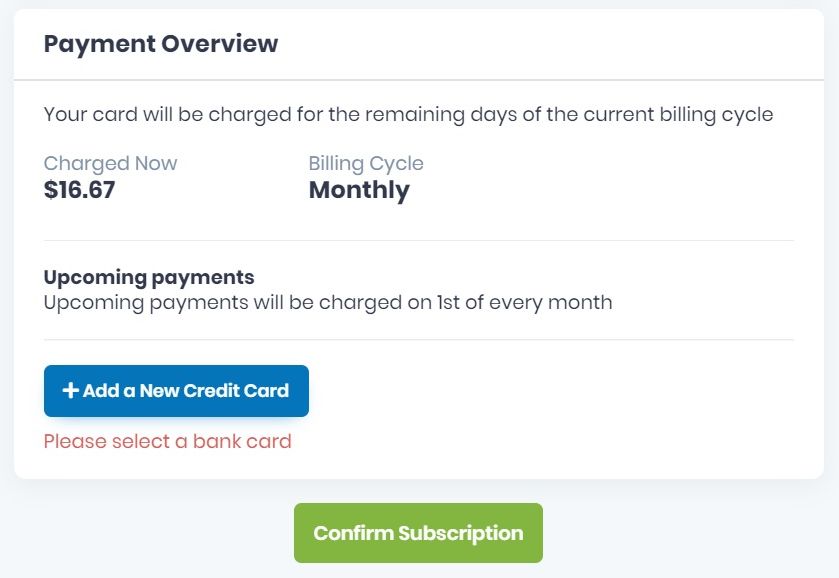
9. More questions
If you have some additional questions regarding on How to Change your User Profile, please do not hesitate to ask the Alpha Support team. An answer will be sent back to you asap.
